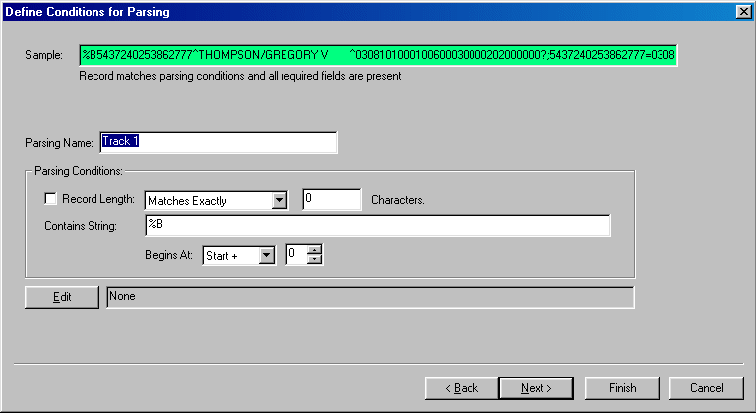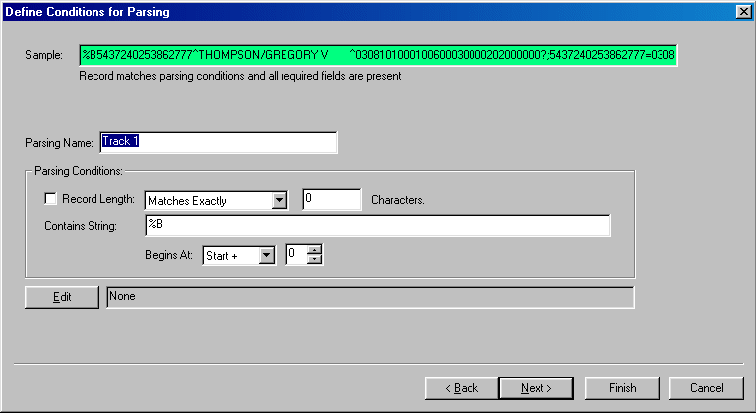
The next step is
to define the conditions for this parsing as well as the name of the
parsing. You could limit a parsing
based on a record containing a specific string, and record length. Once the parsing has been determined to
be active for the record you can also have the data modified using an
Edit.
i These conditions are not the only
conditions that are required to be met before the parsing becomes active. You can further specify that certain
fields must be present within the record by defining them in the next step
Define Fields.
The following
further explains each option on the Parsing Conditions dialog.
Parsing
Name
This is the name
of the parsing that is displayed on the Define Parsings dialog in the previous
step.
Record
Length
To have this
parsing active for records of a specific length requirement, check this check box
and enter the length in the text box.
Next you will need to set the length matching conditions where the length
can be one of the following: Matches Exactly, Greater
Than, Greater Than or Equal To, Less Than,
Less Than or Equal To the specified number of
characters.
Contains
String
Enter the
string that must be found in the record. Each character must be present in the
string.
i If you wish to enter special
characters such as a carriage return, line feed, tab or function key, they can be
entered using a $ followed by the HEX value of the key. Hex values can be found in the Special Characters
Table.
i If you wish to have the parsing active
for records with multiple possible character combinations you may use the $FF
special character to enter a list of strings to search for in the Contains
String edit control. For example to have a Parsing active for records
containing ;6011, ;6015, and ;6057 you would enter the following in the Contains
Strings: ;6011$FF;6015$FF;6057
Begins
At
Enter the
location where the string must begin.
This can be set to Start+#, End-#, or
Anywhere in data.
Edit
After the
parsing conditions have been satisfied you can have the Keyboard Accelerator
modify the record further by specifying an edit to use. On the
Define
Filters/Edits dialog you can choose any of the 6
pre-defined Remap Lists, or create your own Edit, or Filter list.
 Online Support Assistant
Online Support Assistant